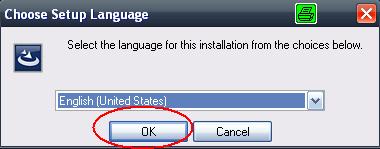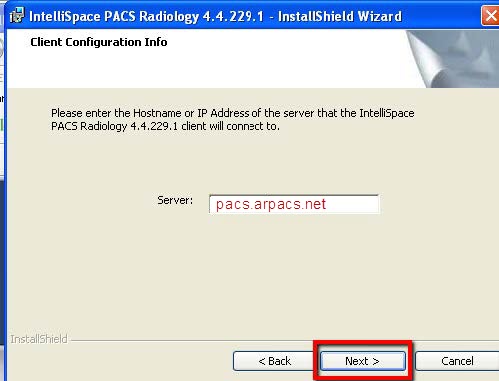Desktop Client Application Installation Instructions
- You must have rights to install software on you computer.
- Click Install desktop app to download the installation file.
- Run IntelliSpacePACSEnterpriseSetup.exe
- You should now see a "Choose Setup Language"
- Select your language and select "OK"
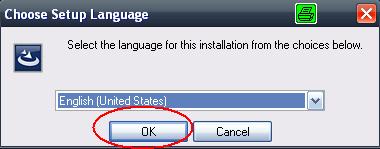
- Select "Next" on the next window
- Select "Next" on the next window
- This will go to another window that should be asking you for a Hostname or IP Address of the server. In this box, type pacs.arpacs.net
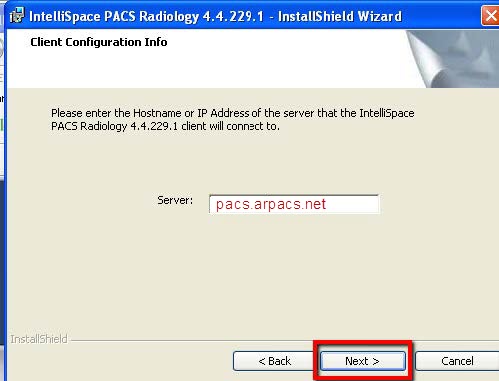
- Select "Next" after typing in the server address
- The program will now install. Once done, you will have one final window.
In this window, just select "Finish" and your installation will be complete.
- How to launch the Desktop application:
- Double-click on the "Intellispace PACS Enterprise" icon on your desktop.

- Enter your user name and password:
- Choose Location: DSL/Cable Modem
- Click OK.